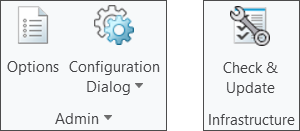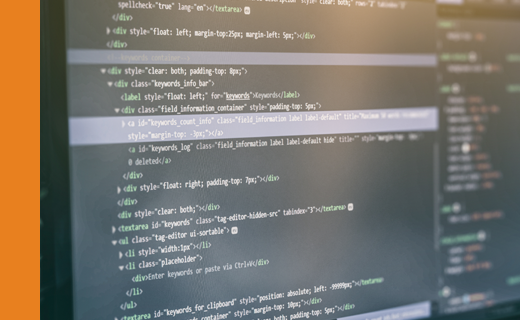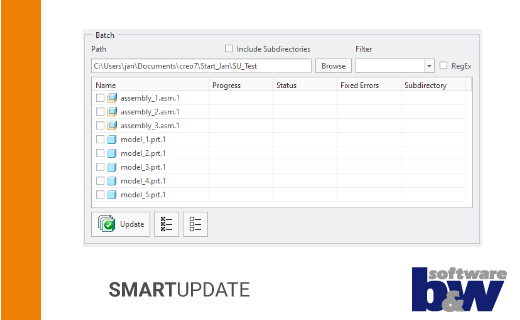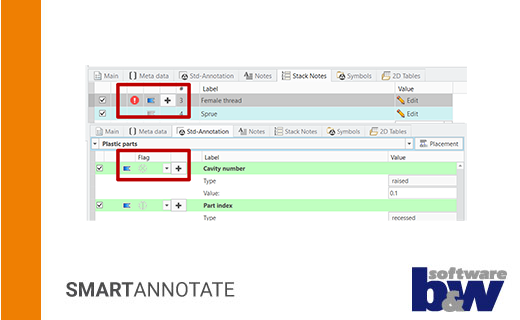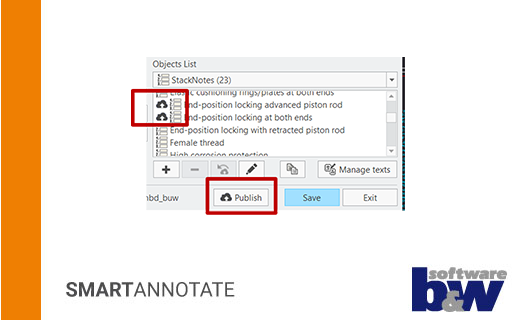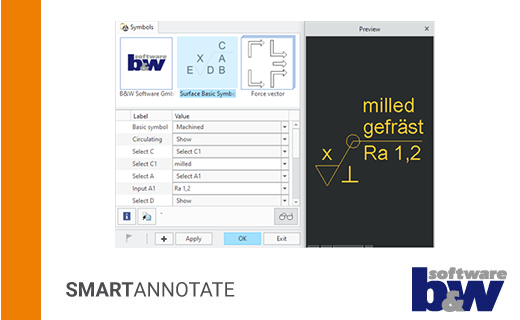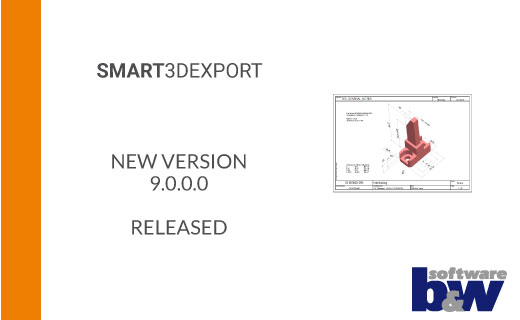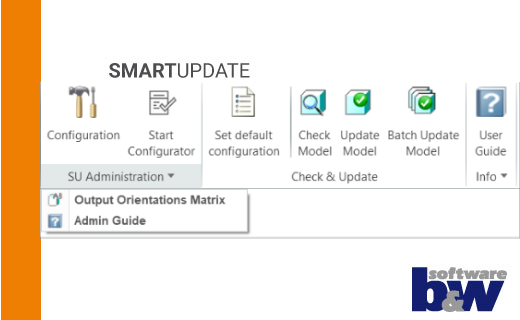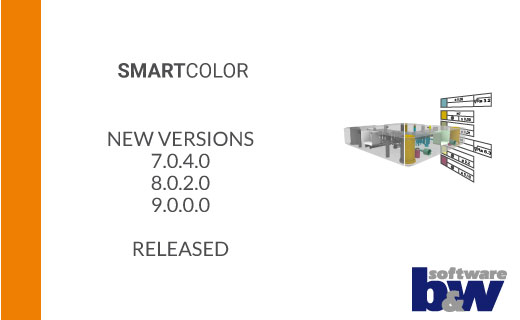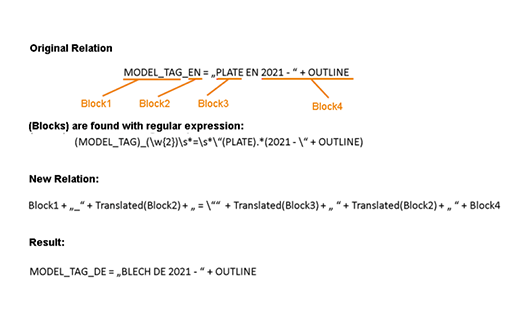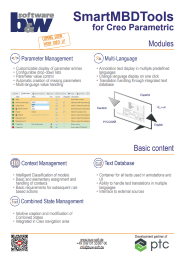The new dimension of CAD data SmartMBDTools
- CAD meets future: Achieve maximum precision with MBD.
- Automation of MBD processes.
- Integrated into Creo Parametric.
- Available for Creo 10 and higher

Benefits for Your Company
Model-Based Definition – Efficancy Meets Innovation.
SmartMBDTools is an add-on application for Creo Parametric that largely enhances the genuine CAD software with a wide range of functions in the area of Model-Based Definition (MBD).
This modular tool harmonizes and supplements already existing software solutions to enable designers to smoothly enter or switch to the world of model-based design, but also supports administrators while providing standardized content and workflows for MBD usage.
In addition to a new and powerful Context Management, the MBD infrastructure within existing models can be supplemented or updated using Check & Update functions (formerly SMARTUpdate).
Additional ‘Combined States’ can be elegantly created and changed by the designer using the new Combined State Management module.
The Annotate functions (formerly SMARTAnnotate) help with the automatic and multilingual application of textual annotations and symbols that are essential for human consumption of this information. The prepared texts are managed in a database in order to make them available to the user for selection.
Another level of automatically applied information is provided by Color Coding (formerly SMARTColor), which, in addition to coloring individual model surfaces, can also write its own parameters to the surface in order to pass on this information in a machine-readable manner.
To generate printable 2D PDFs from selected ‘Combined States’ of the 3D model, the corresponding 2D PDF Export function (formerly SMART3DExport) is available, which print selected views in a prepared drawing format.
-
Productive
More precise data and a seamless digital process chain reduce errors and rework, improving product quality.
-
Fast
SmartMBDTools enables faster product development by embedding all relevant information directly within the 3D model, making changes easier to track.
-
International
Centralized storage and easy sharing of 3D models allow you to optimize collaboration between design, manufacturing, and suppliers globally.
-
Standardized
Setting internal MBD standards within SmartMBDTools simplifies the design process for you.
Request a Demo Version
Have we piqued your interest?
Then feel free to request a demo version from us here.
Capabilities
Overview
- Check & Update – Harmonize MBD infrastructure
Providing a harmonized and reliable MBD infrastructure within the models is an essential part of MBD.
- Color Code – Colorize model for PMI transfer
Color coding is a method to easily make PMI visible and reliably transfer to downstream functions.
- Annotate – Apply textual annotations and symbols
The usage of textual annotations is a widely used method to communicate design characteristics. Another common requirement is the support of an international and multilingual environmanet.
- 2D PDF Export – Generate customized 2D PDF from selected Combined States
Generating a 2D PDF or printout from a model-based documented model that exactly shows the screen content, is still a widely mentioned request.
- Combined State Management – Create, delete and monitor Combined States
Creo Combined States are the main items to structure MBD content such as drawing views do in a 2D scenario. Therefore it is essential to keep control on this important item.
- Context Management – Apply scope information to models
An enabler of rule-based automation is a method to include information about type, location, usage, etc. within the model. This attribute can be used to apply specific rules and processes for automation or ease of use.
- Administration – Set up and manage the background logistics for the application
A sophisticated configuration is essential to keep track on the settings and rules that needs to managed.
- Automation – Run MBD processes in a batch sequence or from an external worker
An API makes MBD automation even more powerful by running updating, annotation or exporting processes without user interaction.
Check & Update
SmartMBDTools provides the capability to update existing models to the latest version of the MBD infrastructure, such as creating missing layers, combined states, or parameters.
Workflow
- Administrator sets up rules and configuration
Define Queries for checking the model or drawing, Tasks for updating and Checking Sequences to bring the tasks in a specific order. Use Conditions if necessary. - User initiates checking process
The model or drawing is checked according to the prepared Queries. - User starts rule-based updating process
Based on the Query results, the software runs a Sequence of rule-based Tasks to update the found inconsistencies. - User completes updating process manually
Some updating Tasks need user interaction and can be run one-by-one manually. - Review results
Review updating results, statistics and quality indication from the dialog.
Color Code
SmartMBDTools provides the application of visible and invisible information on model surfaces in a rule-based sequence or through manual user interaction.
A stack of customizable legend symbols is automatically created associatively in each combined state.
Workflow
- Administrator sets up color definitions and rules
Before using the application color definitions and rule sets need to be prepared. - User lets the software apply colors and surface parameters by rules
Run a set of rules and watch how the model gets colored automatically. - Software adds legend symbols, surface parameters and semantic associativity
Notice that legend symbols were added automatically and the semantic associativity to the selected surfaces established accordingly. Furthermore, the intended surface parameters are applied to the surfaces. - User completes color application manually
If the predefined rules do not cover all intended situations, you may easily add the intelligent color definitions manually. Legend symbols, semantics and surfaceparameters are updated accordingly.
- User exports or publishes model for downstream use
Publish to the provided formats like Creo View, STEP or JT. When using the STEP interface the current combined state is exported
Annotate
SmartMBDTools allows to select prepared texts from a database, configure individual content, and automatically place it in the intended combined state. This can also be utilized in a multilingual scenario.
Workflow
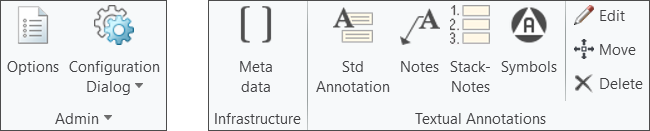
- Administrator sets up texts, its styling and parameter definitions
Texts in a multilingual scenario reside in a text database that fill the Creo objects like notes, symbols or tables according to the given input - User fills in meta data values
Fill in or select values from a list to complte the meta data information. Values are checked for correct format and inconsitencies in designation can be solved automatically - User selects texts, symbols and tables
From the user dialog you can select texts or any other content belonging to the current Context and they will be placed either automatically or manual on your 2D-drawing or within your 3D-model. - User modifyies already placed content
The placed texts and symbols are protected by the software and may be edited, moved or deleted with integrated functions. - Software monitors the placed content
Changes in the configuration of texts will be communicated to the user via the notification center.
2D PDF Export
SmartMBDTools offers a WYSIWYG export of selected combined states of a 3D model into a 2D PDF. Values from model parameters can be called out during the export, and a drawing frame can be used.
Workflow
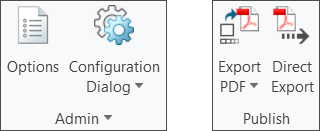
- Administrator sets up the layout of the export
A regular 2D drawing is used as a frame for the export that can call out any parameters used in the model. - User initiates the Export
A selection of Combined States is exported via a capture mechanism to the intended PDF layout.
Combined States Management
SmartMBDTools offers various functions to assist in setting up new Combined States or managing attributes and representations.
Workflow
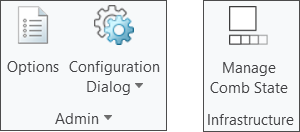
- Administrator sets up Combined State definitions
Define how the intended configuration of the combined states shall look like. - Software monitors inconsistencies
Notice the status indicators to see any inconsistent settings between the current model and the template definition. - User updates Combined States when necessary
Use the updating mechanism to harmonize the current staus with the template definition. - User deletes or creates new Combined States
Use the sophisticated mechanism to create or delete Combined States
Context Management
The foundation for rule-based automation in SmartMBDTools is a context definition. A regular Creo model parameter and its value are used to classify models, e.g., by type, function, location, or customer. Based on this attribute, the software can suggest targeted text selections to the user, apply prepared rules, or simply make specific information visible.
Workflow
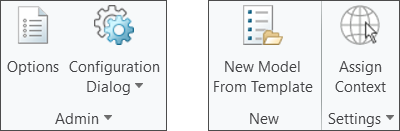
- Administrator sets up Context tree
Build up an unlimited tree structure to distinguish models by type, scope or any other citeria. Define the name and values of the Context parameter and assign templates to the tree nodes. - User uses the Context tree structure when creating a new model
This allows for an easy selection of your template model - User asigns or changes Context
If no Context has been assigned yet or the Context needs to be changed, you can use the Assign Context dialog to complete the task.
Administration
SmartMBDTools offers a unique administration UI, that allows a modular and reusable set up of the intended content. That ranges from a text database for multilingual text entries to a sophisticated composition of queries and task sequenses.
Workflow
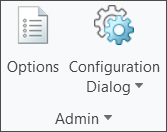
- Options that drive the general software behaviour
Set up the options to allow a customized behaviour of your MBD infrastucture. - Configuration of content
Use the configuration dialog to define specific content objects and texts to be used in the user environment. Assign objects to Contexts to define the scope for the usage of the objects.
Automation
SmartMBDTools provides a sophisticated API and batch capability. It allows to call software functions from an external server process and run tasks without any user interaction. That can be a batch run of a updating configuration, a mass export of 2D PDFs or a translation process of existing documents.
News
Technical Information
You can find the supported Creo® versions in
our product calendar.
product calendar