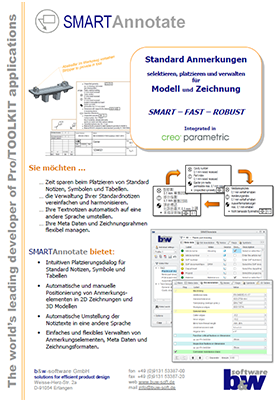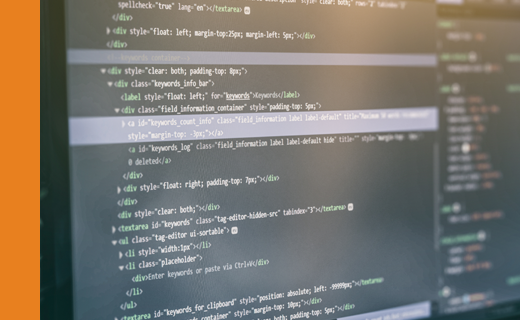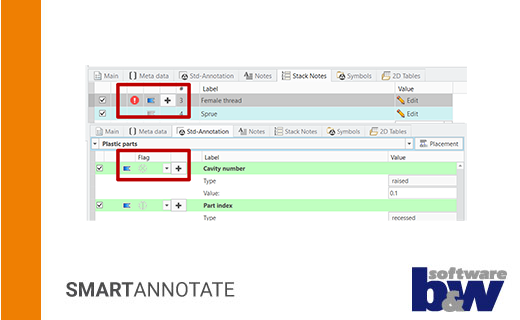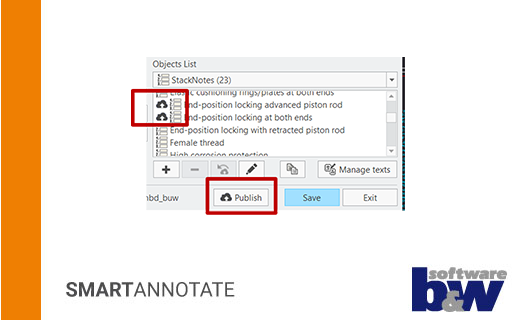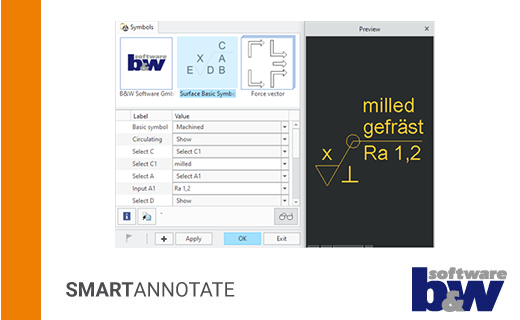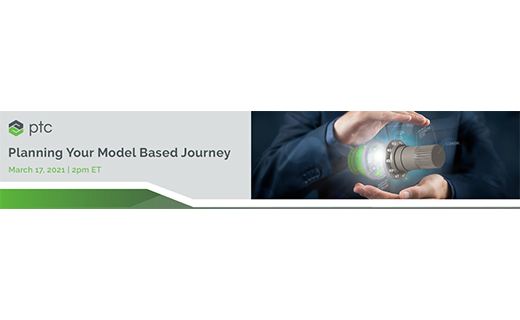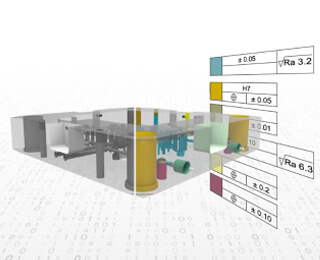Annotations made easy SMARTAnnotate
- Management of Standard Notes
- Placing texts in multiple languages
- Intelligent note selection
- Integrated Meta-Data Management
- Available for 2D drawings and 3D models
- Part of SmartMBDTools (as of Creo 10 and higher)
- Available as standalone software up to Creo 11
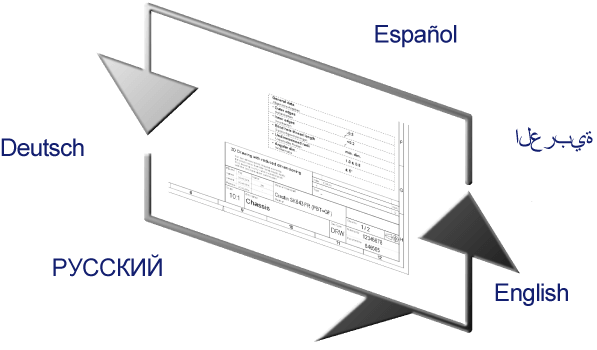
Benefits for your company
SMARTAnnotate is a Creo Parametric plug-in to control texts and symbols of your design. It widely improves and harmonizes the ease-of-use of annotations.
Standardized pieces of information are the foundation of today’s automation and simplification initiatives. By the strategic management of language dependent texts company standards can be implemented and translation errors avoided.
Delivering information in the recipient’s native language greatly improves the reliability in the global world of product design. In the past manual annotating drawings or models was widely spread, but today you will find modern tools like SMARTAnnotate to methodically support this process, make it more reliable and speed it up.
-
International
Texts can be switched to any other prepared language with a single click to guarantee worldwide readability.
-
Progressive
The internal versioning of texts and notes allows to identify outdated texts and provides various update functions.
-
Timesaving
Standard annotations, drawing tables, symbols and tables can be easily selected and will be placed automatically and reliably.
-
Sustained
Texts and other content from drawing mode can be reused in 3D mode without any additional customization. This is the foundation of a smooth migration to a model-based design approach.
Videos
Here you will find a selection of current videos that will
bring SMARTAnnotate closer to you.
Capabilities
Intuitive Workflow
The Software runs in 2D-mode and 3D-mode and brings its own ribbon entry along.

Prepare content
Before using the software, you need to prepare content like texts, symbols or meta-data.
Placing texts, symbols and tables
From the user dialog you may select texts or any other content from a filtered list and they will be placed automatically or manual on your 2D-drawing or within your 3D-model.
Modifying already placed content
The placed texts and symbols are protected by the software and may be edited, moved or deleted with integrated functions.
Multi-Language Standard Annotations
To provide texts to a consumer of a 2D-drawing or a 3D-model in an unambiguous way it is often necessary to deliver the language dependent notes in native language format.
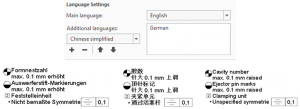
Multi-language drawings and models
Drawing and model templates can be prepared to allow the display of any number of language variants.
Manual exchange of language variants
The user may switch to any other combination of prepared languages on a single click.
Automatic creation of language editions
The application is prepared to run from a Windchill-worker that automatically generates the intended language edition.
Easy Selection Of Intended Texts
A powerful filter mechanism provides a condensed list of texts that match the current use case. This highly improves the text selection process and avoids mistakes during selection.
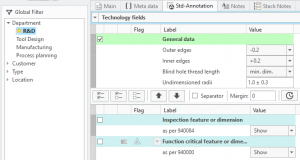
Filter depending selection
A hierarchal structure of the SMARTAnnotate content allows a purposeful selection of objects for subsequent placement.
Automatic selection preset
Another function allows the administrator to define the initial selection setting. You can choose between ‘optional’ (no pre-selection), ‘required’ (pre-selected) and ‘mandatory’ (no deselection). This provides the ability to force objects to be placed automatically to avoid forgetting important entries.
Global search
Texts and other content can be found independently from the filter tree by using the global search.
Intelligent Text Placement
To save time while placing texts and find information at the same location reliably the software provides an automatic placement for standard texts.
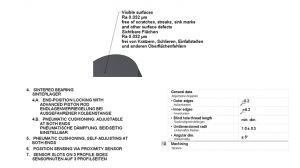
Placing texts on drawings
- Dependent on paper size the standard annotations are place fully automatically and are moved to the new location after change of paper size.
- You can specify to which sheet the texts will be added.
- Stack notes are placed by the user with a sophisticated mechanism providing easy column breaks.
- Simple texts will be placed by the user while a dynamic preview helps to find the final position.
Placing texts in 3D-models
- Standard annotations and stack notes are placed automatically within the selected combined state(s) as ‘flat-to-screen’ annotations.
- Simple texts are placed onto the active annotation plane within the current combined state.
Associative Legend
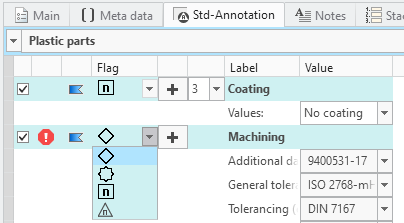 Often the Standard annotations are used as legend referencing symbols, lines or texts with the drawing or model. SMARTAnnotate offers a unique associativity to link the legend and the referenced items.
Often the Standard annotations are used as legend referencing symbols, lines or texts with the drawing or model. SMARTAnnotate offers a unique associativity to link the legend and the referenced items.
Beneficial tracking of flags and legend
You will get noticed about ‘missing’ flags while placing the legend and when deleting the legend information, a warning will pop up.
Within a drawing finding the corresponding information is improved by a common highlighting of flag and legend.
Flexible composition of flags
Besides simple graphical symbols, you can use numbering or variable texts as flags.
Format And Sheet Management
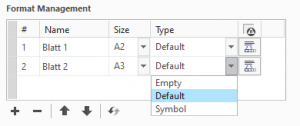 Using this clear and simple dialog to manage your sheets and drawing formats in the 2D mode, you can easily switch between different format layouts. In addition, you can design your format tables using multi-language labels and embed parameter values individually.
Using this clear and simple dialog to manage your sheets and drawing formats in the 2D mode, you can easily switch between different format layouts. In addition, you can design your format tables using multi-language labels and embed parameter values individually.
Sheet management
On the main tab in the user dialog you easily can add, reorder, change format size or redefine sheets. It provides the ability to define if Standard annotations are visible on the selected sheet.
Drawing formats
The definition of a drawing format can consist of tables, symbols, standard annotations and parameter sets. These definitions are linked to sheet sizes and may be assigned individually by the user.
This allows to quickly set up various format designs and content.
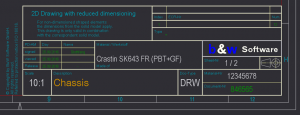
Parameter Management
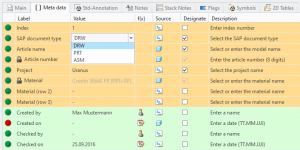 In order to be able to realize language specific parameter values, the software provides a unique intelligent meta data management. Depending on the use case, sets of parameters are presented to the user for editing and allowing reliable value selection from option menus.
In order to be able to realize language specific parameter values, the software provides a unique intelligent meta data management. Depending on the use case, sets of parameters are presented to the user for editing and allowing reliable value selection from option menus.
Filter dependent listing
To keep the list of parameters clear and manageable, it is also filtered according to the use case structure.
Visual structuring by parameter sets
To even assist the user visually while working on the parameters, single parameter can be combined to sets and equipped with different background colors.
Option menus and Input panels
While entering a parameter value you can choose from option menus or input panels including a formatting check. For specific fields you may even use functions for today’s date or username.
Fill-In assists
Besides the individual help text within the dialog, you may make use of the formatting check or the dialog that shows any potential issues.
Missing parameters are created automatically and you can set the Windchill designation according to the definition.
Monitoring of Changes
Administrative changes in the underlaying texts and structure are realized by the software and displayed in an independent ‘Notification’ dialog. The user may directly correct issues or update outdated texts from the issue list.
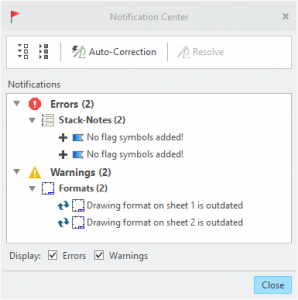 System monitoring
System monitoring
- By versioning the content SMARTAnnotate is able to detect outdated content on the drawing or within the 3D-model.
- This is presented to the user in a ‘notification dialog.
Correcting issues
- Errors and warnings can be treated or corrected directly from this dialog as single items or complete block.
- The user also may address the issues from the respective tab.
Centrally Managed Content
Texts, formatting and configurations are managed from a specially designed dialog. The location of this content information may be on a local machine or in a network folder.
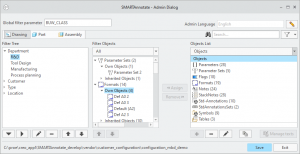
Setting up the filter structure
- The filter structure can be built individually and unlimitedly for drawing, part or assembly mode.
- A designated parameter uniquely marks every knot in the tree structure for later assignment.
Creating and managing texts and objects
- Texts and object definitions (formats, notes, parameters, …) are created in a specific dialog.
Assigning objects to filter knots
- The assignment of the object definitions to the filter knots takes place in the middle assignment tree.
- Items can be inherited throughout a tree branch.
Importing texts
- Texts in different languages may be imported via a special Excel interface.
Request Demo Version
Have we aroused your interest?
Then you are welcome to request a demo version from us here.
Technical details
Find out about the supported Creo® versions
in our product calendar.