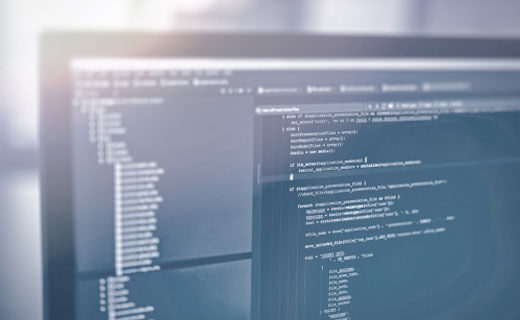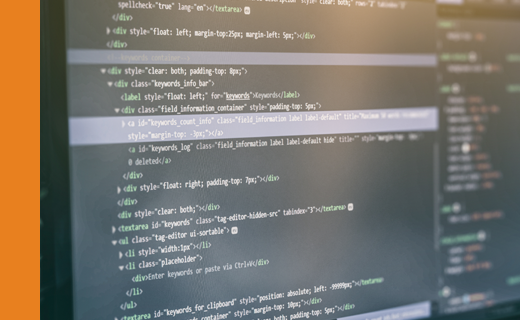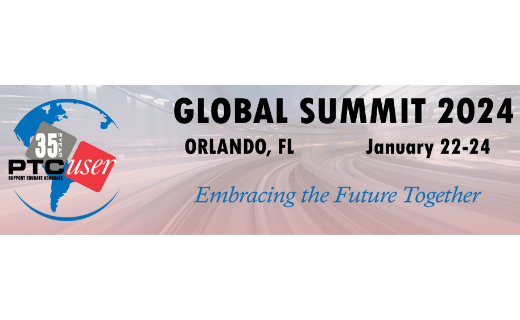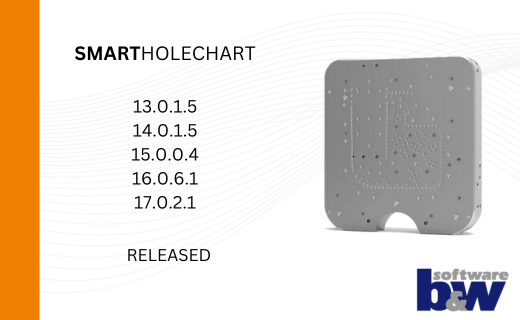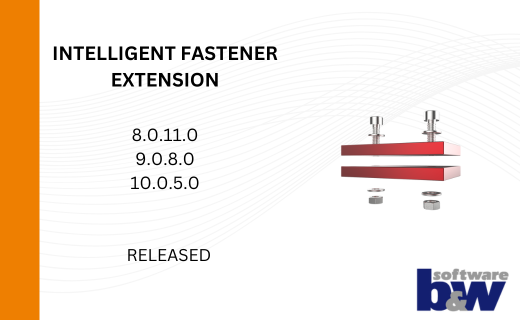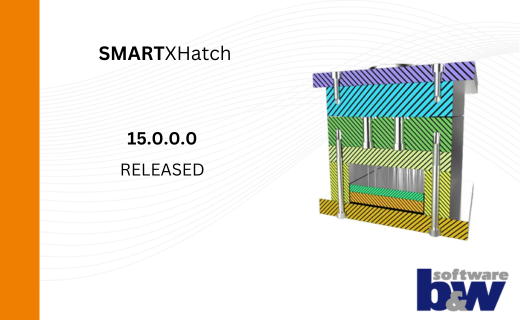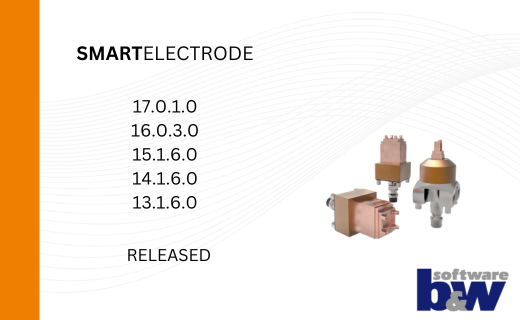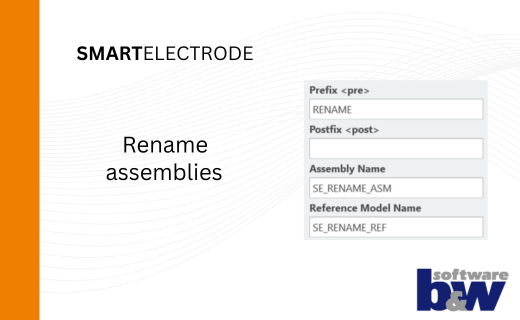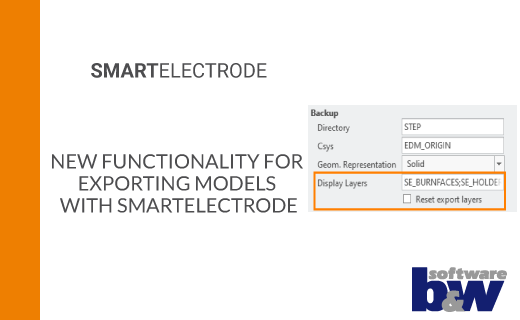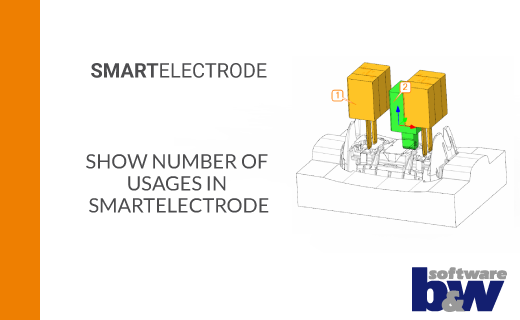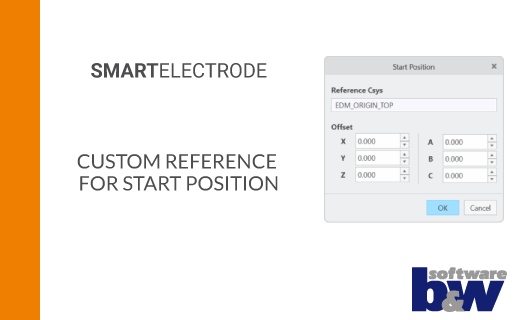What’s New in SMARTColor 4.3.3.0 – Enhancements to the ‘Model Overview’ dialog
The new SMARTColor version 4.3.3.0 has been extended with several new features, which have been split to the respective blog posts.
This post is all about the enhancements of the model overview.
New button added fading out all surfaces which are not selected in model overview
- Use the new button to activate a transparency mode.
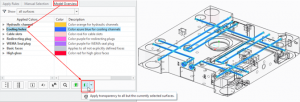
- The transparency of the surfaces corresponding to the selected list items is set to 0
- The transparency of all other surfaces is set to a chosen value (default is 90%).
- Choose the desired transparency value using this slider:
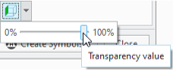
- The transparency mode is reset for certain events like exiting dialog, changing active context and others.
Expose all surfaces which were not colored in the active context
- A new filter within the model overview allows to expose all surfaces for the active context, that haven’t been colorized using SMARTColor.
- These surfaces match the initially saved base appearance of the model.
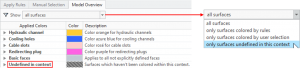
- The entries of the “Undefined in context” node can be used to create a selection of the corresponding geometry items.
- Use the selection to apply the desired RGB code via the functions within the tab “Manual Selection”.
New button added which zooms in on the surfaces selected in model overview
- A new button is added to the menu below the surfaces list of the model overview.

- If elements are selected within the list, by pressing this button the corresponding surfaces are added to the selection buffer and the view zooms in on them for a better visualization.
- This functionality matches the Creo command ‚Zoom to Selected‘.

Define by checkbox whether the surfaces selected in model overview shall be highlighted or added to the selection buffer
- The pushbutton used to create a selection based on the surfaces chosen within the model overview was converted into a checkbutton.

- This allows to auto-add the chosen surfaces to the Creo selection buffer without the need to press the pushbutton everytime again after new elements are chosen in the surfaces list of the model overview.
- The setting is preserved until the dialog gets closed.
- By default, the geometry gets just highlighted.
Find more information about the new features of the SMARTColor 4.3.3.0 version:
Discover the meaning and functions of the new settings and icons.
SMARTColor 4.3.3.0 supports the use of multiple languages.