Tip: Custom Drop-Down Selection Menu in Expert Moldbase ExtensionBill of Materials and Edit Bill of Materials Entry Dialog
9. February 2018 | Tips & Tricks
Hello,
due to a customers question I will explain how you can set up a custom Drop-Down selection in the BOM or in the Edit BOM Entry dialog.
In some cases it makes sense to restrict the user to a list of given values when he is working with the EMX BOM.
Use the EMX feature sel_list.txt to define lists of values for EMX parameters.
1. Set up an example parameter in EMX Options with a name DROPDOWN_EXAMPLE and make sure it is aof type STRING and Show in Table and Show in Dialog is e set to YES
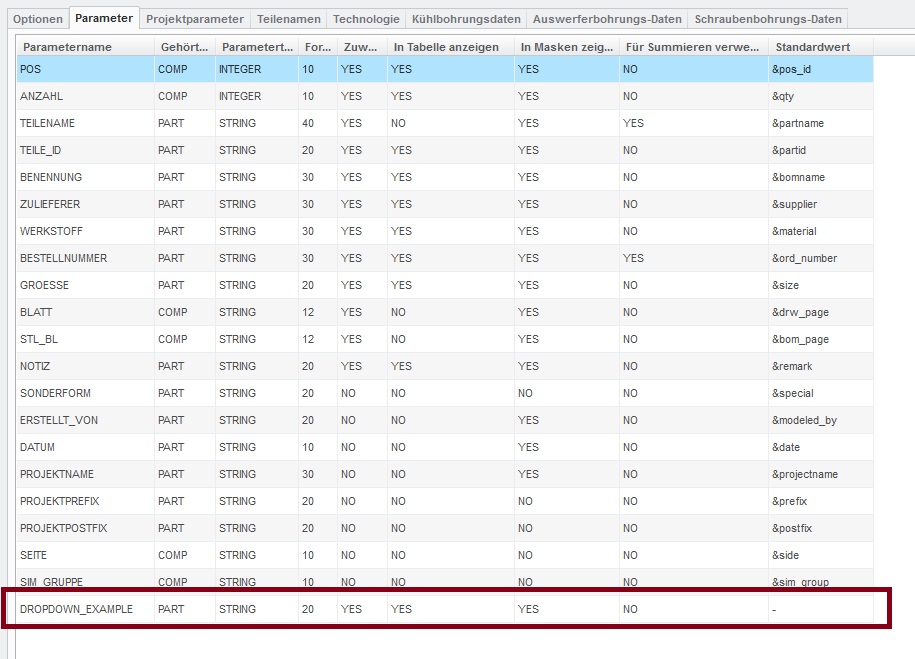
2. Create a new project and assemble a couple of components. Opoen the BOM Dialog. The parameter is added to all Components.
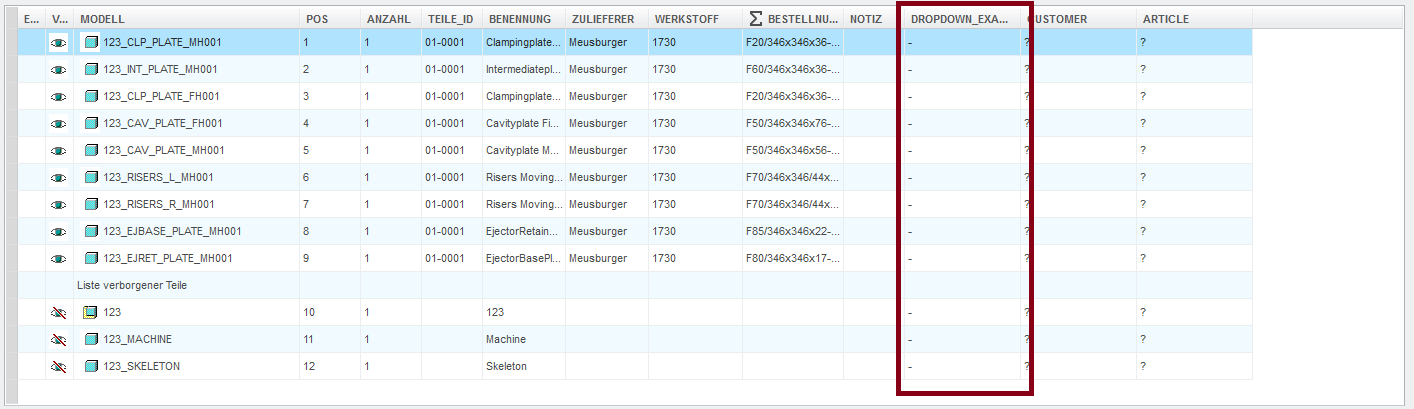
3. Now go to the <emx_install>/configuration folder and find the file sel_list.txt and open it with an text editor. Change the content as seen below. It is important to add a # hastag in front of the parameter name. the following lines will be the list values.In this case EXAMPLE_1, EXAMPLE_2 etc.
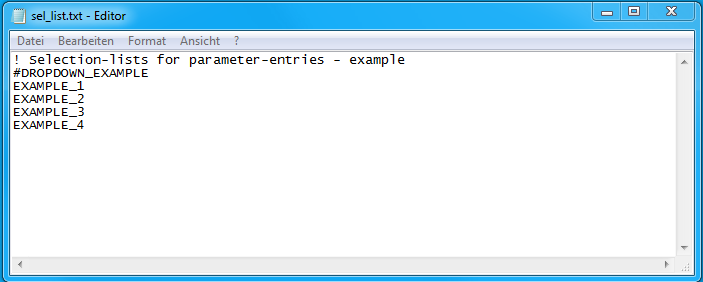
4. Save your project and restart EMX now. If you open your project and got to the BOM Dialog again and doube-click within a DROPDOWN_EXAMPLE cell you will find the list of values available.
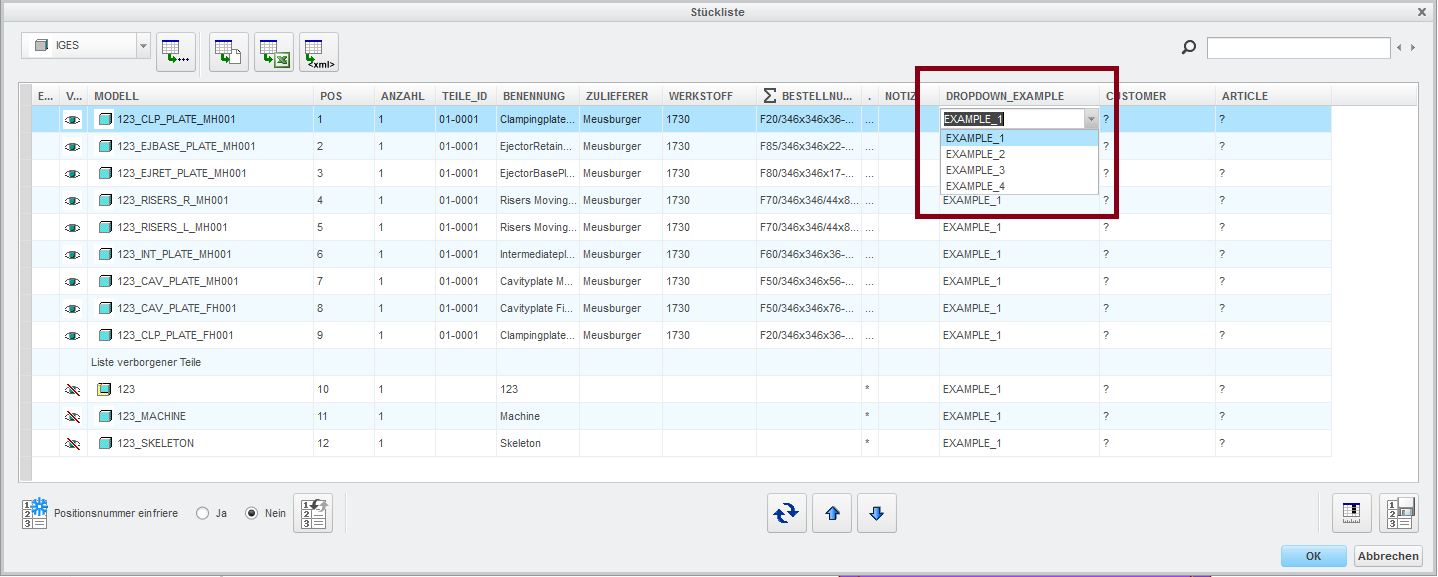
and the same happens in the Edit BOM Entry Dialog box.
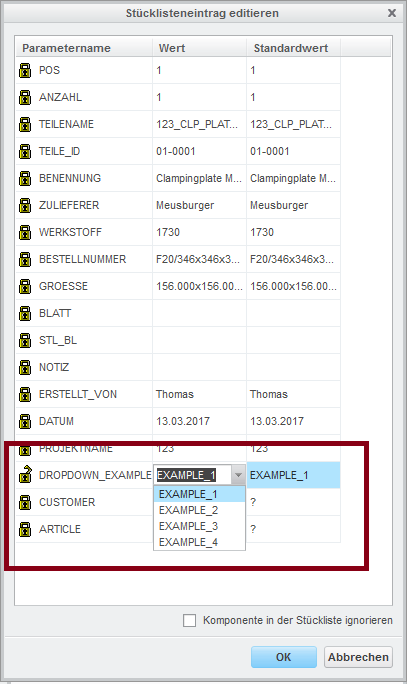
Kind Regards,
Thomas
Tags
This could be interesting for you
-

Future of B&W has begun
9. October 2024 | Updates -

New Event: MBD Talk&Tools in October
15. April 2024 | Fairs & Events -
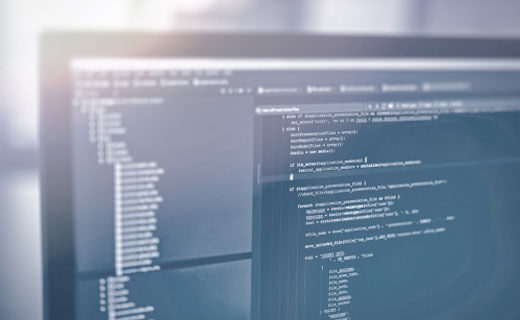
No security alert of B&W License Server 11.19.1.0 regarding lmadmin
29. January 2024 | Tips & Tricks -
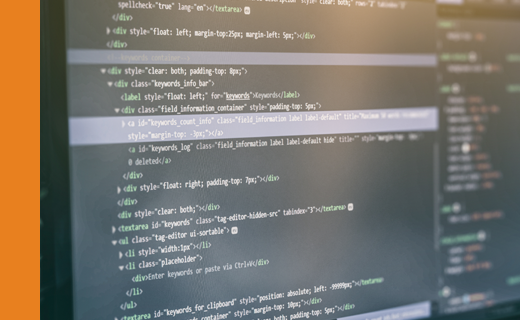
Potential issues in running B&W Software products in Creo 9.0 and 10.0
18. January 2024 | Updates -
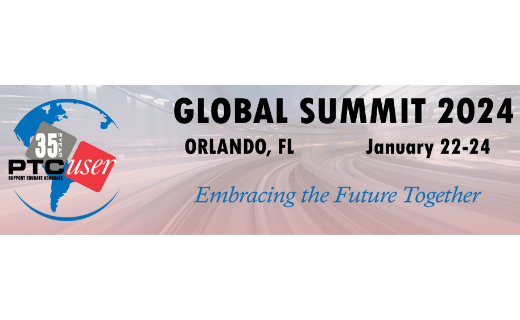
Meet us at the PTC/USER Global Summit 2024 in Orlando!
25. September 2023 | Fairs & Events -

User Event Tooling 2023
23. August 2023 | Fairs & EventsUpdates -

Successful Windchill implementation project
26. October 2021 | Updates -

New Releases for Expert Moldbase Extension EMX 17.0.3.1, 16.0.7.2, 15.0.4.7 and 14.0.4.7 available
14. November 2024 | Uncategorized -

New Releases for Expert Moldbase Extension 17.0.2.3, 16.0.7.0, 15.0.4.5 and 14.0.4.5 available
1. October 2024 | Updates -
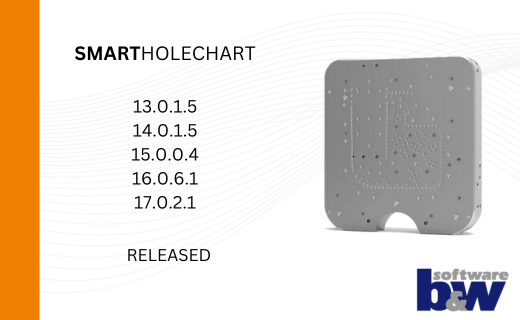
New versions for SMARTHolechart
1. October 2024 | Updates -
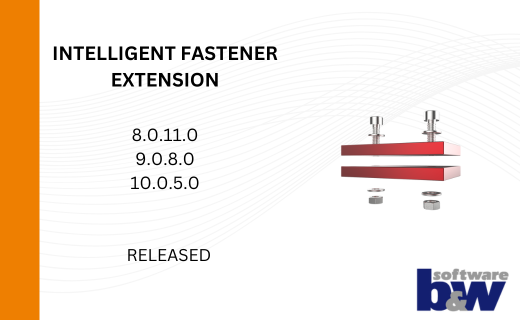
IFX Versions 8.0.11.0 / 9.0.9.0 / 10.0.6.0: Enhancements and Bug Fixes
12. September 2024 | Updates -
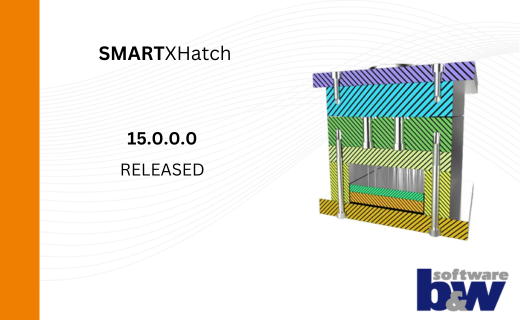
New function available in SMARTXHatch
14. August 2024 | Updates -
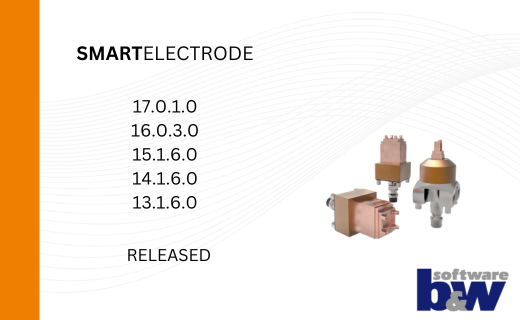
New SMARTElectrode Versions released
19. July 2024 | Updates -
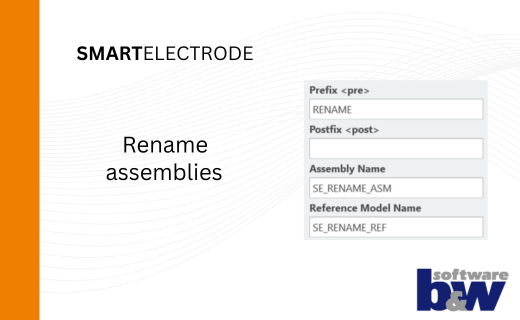
Rename Assemblies in SMARTElectrode
19. July 2024 | Tips & Tricks -

New SMARTElectrode Versions released
7. May 2024 | Updates -
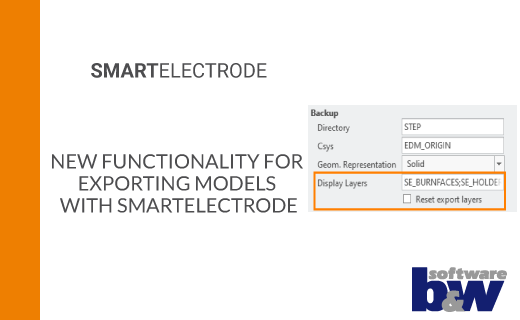
New functionality for exporting models with SMARTElectrode
7. May 2024 | Updates -
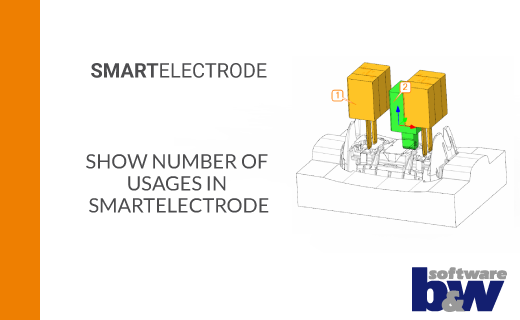
Show number of usages in SMARTElectrode
7. May 2024 | Updates -
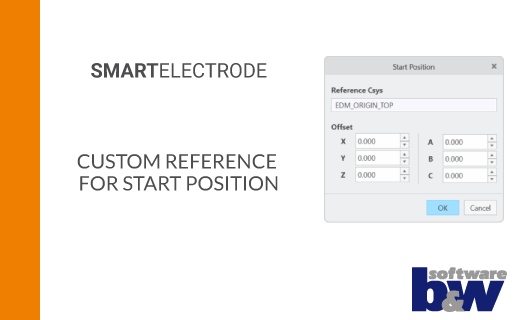
Custom Reference for Start Position
7. May 2024 | Updates