Home News Tips & Tricks New User Interface to Edit Selection Lists in SMARTElectrode
New User Interface to Edit Selection Lists in SMARTElectrode
15. January 2025 | Tips & Tricks
Purpose The new auxiliary dialog allows you to edit selection lists directly in the SMARTElectrode user interface without manually changing configuration files.
Usage
- Open user interface
 Edit Parameter.
Edit Parameter. - The dialog box for the parameter configuration appears.
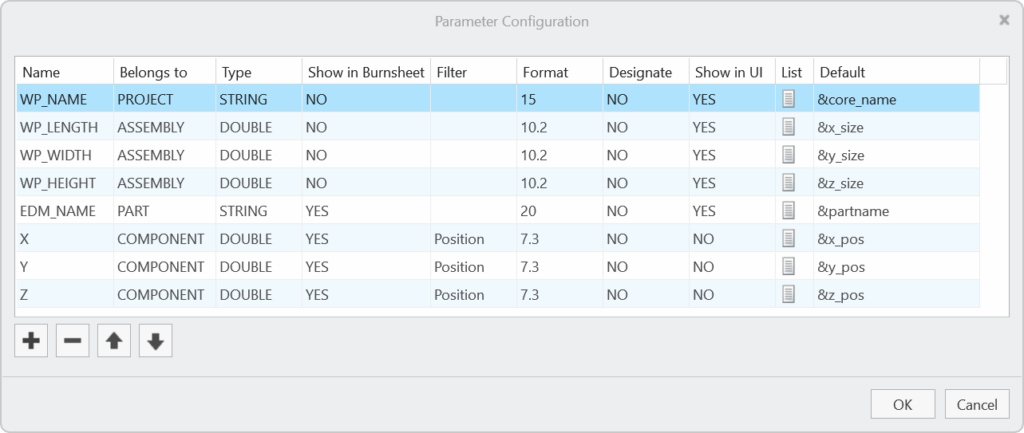
- Activate the selection list
 for selected parameter by double-clicking.
for selected parameter by double-clicking. - The user interface for editing the selection list appears:
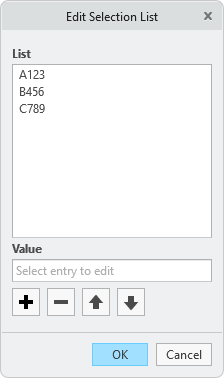
- The following actions are available:
- edit selected value
 insert a copy of selected value below
insert a copy of selected value below remove selected value
remove selected value move selected value upwards
move selected value upwards move selected value downwards
move selected value downwards
- Confirm the selection list with OK to save the changes to configuration or close the dialog with Cancel to return to the parameter configuration without saving.
Notes
- The first value in the list is the default value that is automatically assigned to a new parameter of this name.
Availability
- Creo Parametric 11.0 – SMARTElectrode 17.0.2.0
- Creo Parametric 10.0 – SMARTElectrode 16.0.4.0
- Creo Parametric 9.0 – SMARTElectrode 15.1.7.0
- Creo Parametric 8.0 – SMARTElectrode 14.1.7.0
- Creo Parametric 7.0 – SMARTElectrode 13.1.7.0
Tags
This could be interesting for you
-

Meet us at the PTC/USER Global Summit 2025 in New Orleans!
10. January 2025 | Fairs & Events -

Future of B&W has begun
9. October 2024 | Updates -
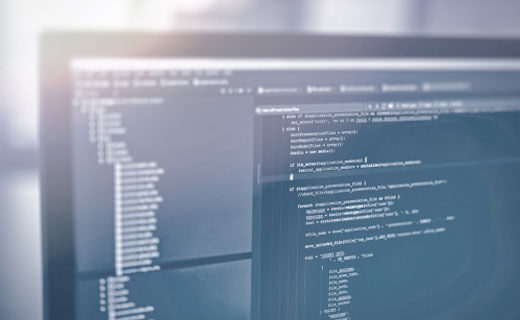
No security alert of B&W License Server 11.19.1.0 regarding lmadmin
29. January 2024 | Tips & Tricks -
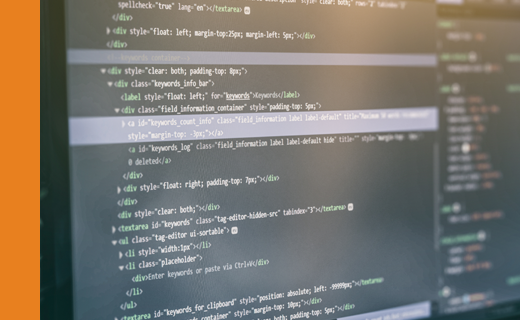
Potential issues in running B&W Software products in Creo 9.0 and 10.0
18. January 2024 | Updates -
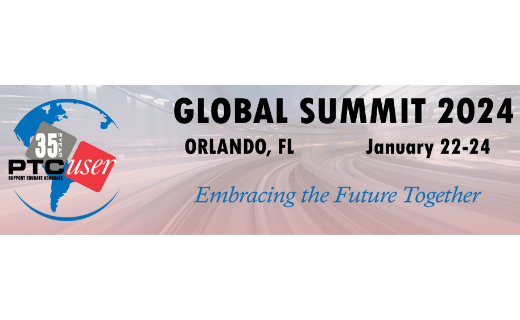
Meet us at the PTC/USER Global Summit 2024 in Orlando!
25. September 2023 | Fairs & Events -

User Event Tooling 2023
23. August 2023 | Fairs & EventsUpdates -

Successful Windchill implementation project
26. October 2021 | Updates -
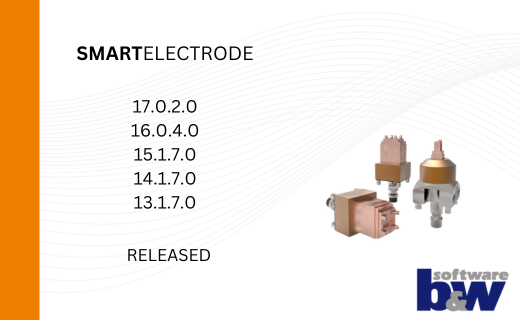
New SMARTElectrode Versions released
15. January 2025 | Updates -
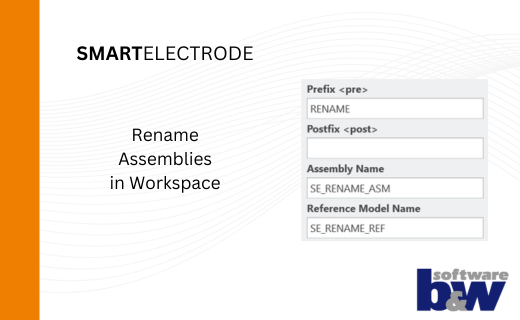
Rename Assemblies in Workspace
15. January 2025 | Tips & Tricks -
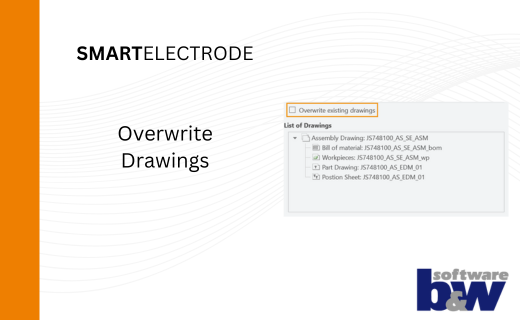
Overwrite Existing Drawings in SMARTElectrode
15. January 2025 | Tips & Tricks -
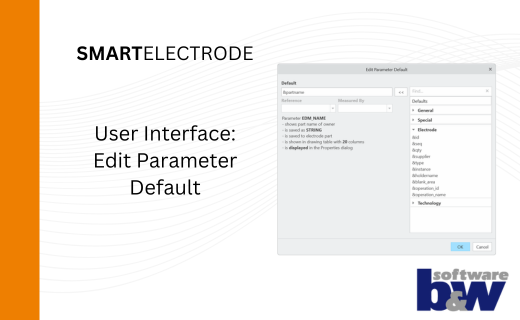
New User Interface to Edit Parameter Defaults in SMARTElectrode
15. January 2025 | Tips & Tricks -
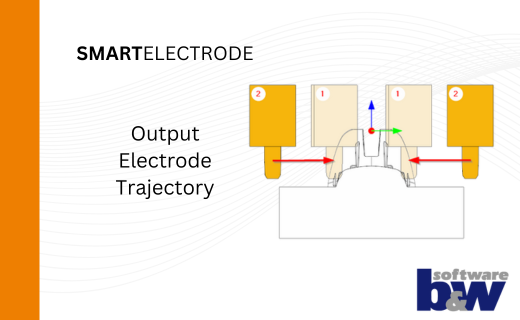
New Parameters to Output Trajectory in SMARTElectrode
15. January 2025 | Tips & Tricks -

New Version for Expert Moldbase Extension EMX 17.0.4.0, 16.0.8.1, 15.0.4.8, 14.0.4.8 available!
14. January 2025 | Updates -
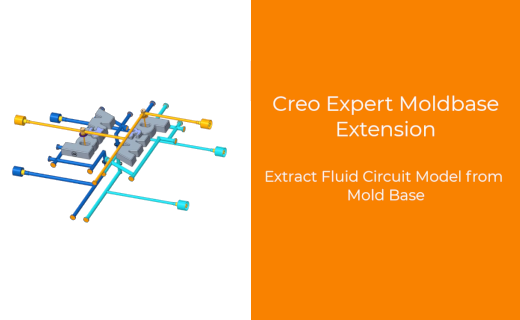
Enhancement of the Function for Generating the Fluid Circuit models in Expert Moldbase Extension
14. January 2025 | Updates -
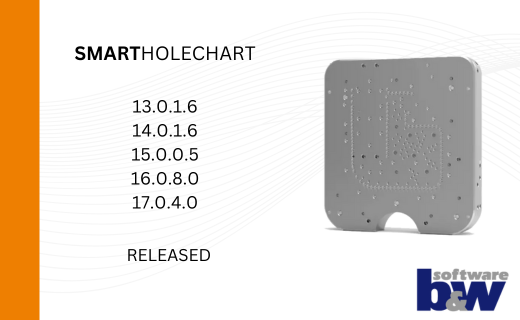
SMARTHolechart 13.0.1.6 / 14.0.1.6 / 15.0.0.5 / 16.0.8.0 / 17.0.4.0
7. January 2025 | UpdatesUpdates -
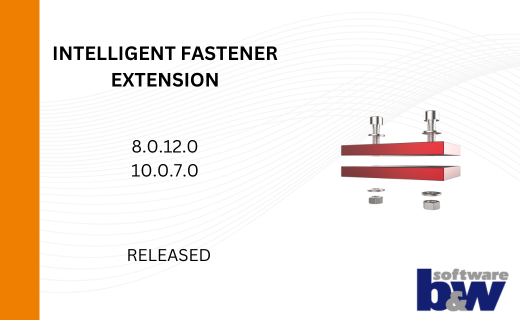
IFX Versions 8.0.12.0 / 10.0.7.0 / 11.0.3.0: Enhancements and Bug Fixes
17. December 2024 | UpdatesUpdates -

Recap: MBD TALK&TOOLS at B&W 2024
15. November 2024 | Fairs & Events -

New Releases for Expert Moldbase Extension EMX 17.0.3.1, 16.0.7.2, 15.0.4.7 and 14.0.4.7 available
14. November 2024 | Updates