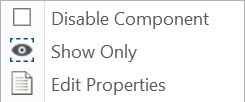Home News Tips & Tricks How to disable Electrodes and Workpieces
How to disable Electrodes and Workpieces
3. February 2023 | Tips & Tricks
Purpose
In some cases it may be necessary to exclude electrodes or workpieces from export or check. For example:
- an electrode is an auxiliary/construction model. This applies especially for parents of merge or mirror electrodes.
- individual positions should not appear in export. For example, gate electrodes or paths to start point often have to be programmed manually.
- outdated versions of workpieces can remain in assembly for documentation purposes without corrupting the data output.
Application
Disable
- open burnsheet
- select items to disable
- open context menu on right mouse button
- check the “Disable Component” check box
Enable
- open burnsheet
- select items to enable
- open context menu on right mouse button
- uncheck the “Disable Component” check box
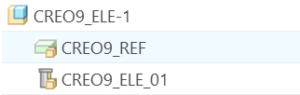
Note
Disabled components are displayed with their own icons in the burnsheet and keept their type and data set. After activation, these components are fully functional again. A color for disabled components can be defined in “my_color_format.cfg” using type “SE_COMPONENT_DISABLED”.
Functionality
An disabled electrode can…
- get a drawing
- get a manufacturing assembly
- be edited after activation
A disabled workpiece can…
- get a drawing
- be used for electrode design
- be edited after activation
A disabled component (electrode or workpiece) will be omitted in…
- export
- interference analysis
- computation of contact area
Availability
Disable components is available starting with SMARTElectrode 15.1.1.0, 14.1.1.0, 13.1.1.0 und 12.1.1.0 in all supported Creo versions 4.0 to 9.0 in all electrode assemblies.
Disable components is available starting with SMARTElectrode 15.1.1.0, 14.1.1.0, 13.1.1.0 und 12.1.1.0 in all supported Creo versions 4.0 to 9.0 in all electrode assemblies.
Update
With versions 15.1.2.0, 14.1.2.0, 13.1.2.0 and 12.1.2.0 deactivated workpieces are excluded from simplified representations and size calculation. When activated, the workpieces are taken into account again.
With versions 15.1.2.0, 14.1.2.0, 13.1.2.0 and 12.1.2.0 deactivated workpieces are excluded from simplified representations and size calculation. When activated, the workpieces are taken into account again.
Tags
This could be interesting for you
-

Meet us at the PTC/USER Global Summit 2025 in New Orleans!
10. January 2025 | Fairs & Events -

Future of B&W has begun
9. October 2024 | Updates -
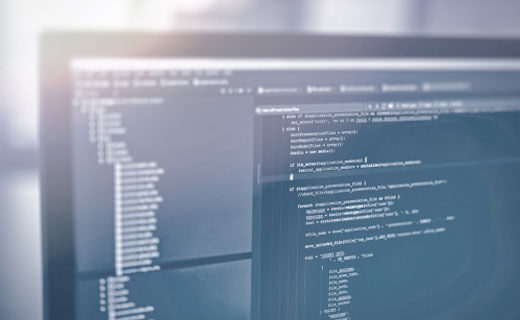
No security alert of B&W License Server 11.19.1.0 regarding lmadmin
29. January 2024 | Tips & Tricks -
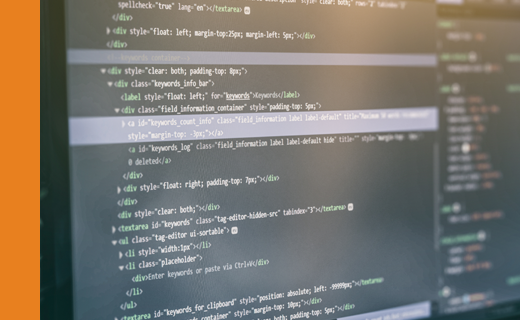
Potential issues in running B&W Software products in Creo 9.0 and 10.0
18. January 2024 | Updates -
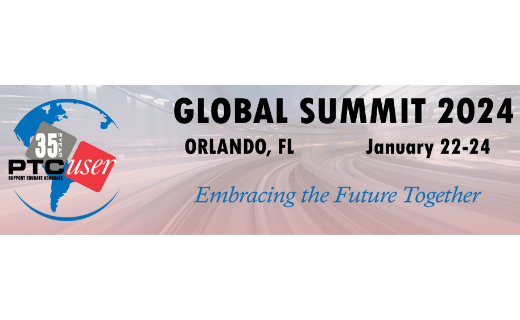
Meet us at the PTC/USER Global Summit 2024 in Orlando!
25. September 2023 | Fairs & Events -

User Event Tooling 2023
23. August 2023 | Fairs & EventsUpdates -

Successful Windchill implementation project
26. October 2021 | Updates -
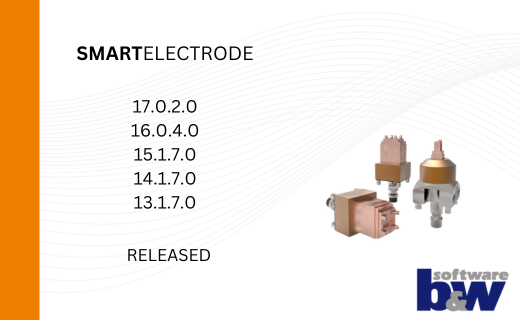
New SMARTElectrode Versions released
15. January 2025 | Updates -
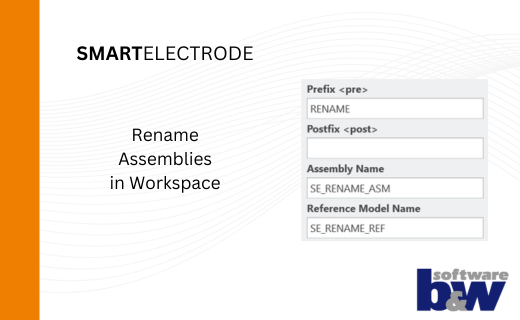
Rename Assemblies in Workspace
15. January 2025 | Tips & Tricks -
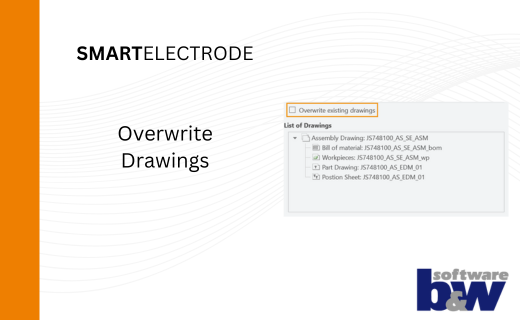
Overwrite Existing Drawings in SMARTElectrode
15. January 2025 | Tips & Tricks -
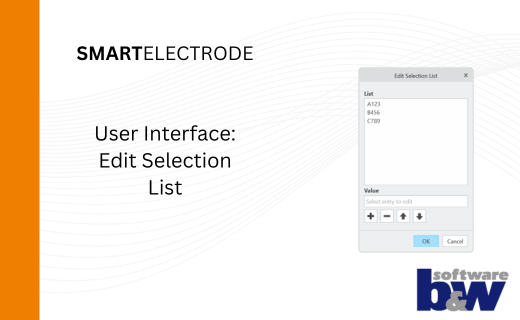
New User Interface to Edit Selection Lists in SMARTElectrode
15. January 2025 | Tips & Tricks -
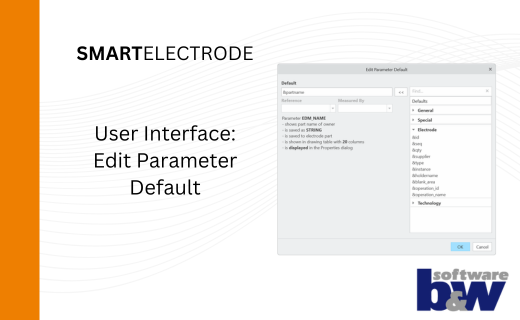
New User Interface to Edit Parameter Defaults in SMARTElectrode
15. January 2025 | Tips & Tricks -
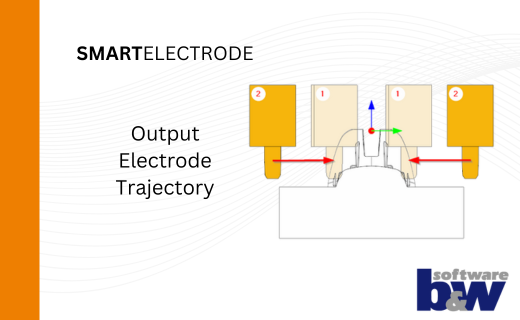
New Parameters to Output Trajectory in SMARTElectrode
15. January 2025 | Tips & Tricks -

New Version for Expert Moldbase Extension EMX 17.0.4.0, 16.0.8.1, 15.0.4.8, 14.0.4.8 available!
14. January 2025 | Updates -
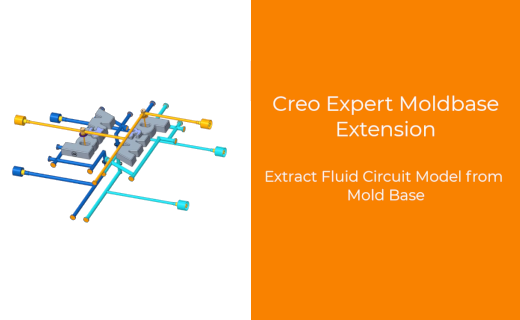
Enhancement of the Function for Generating the Fluid Circuit models in Expert Moldbase Extension
14. January 2025 | Updates -
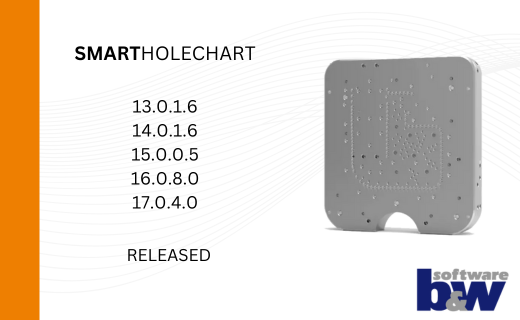
SMARTHolechart 13.0.1.6 / 14.0.1.6 / 15.0.0.5 / 16.0.8.0 / 17.0.4.0
7. January 2025 | UpdatesUpdates -
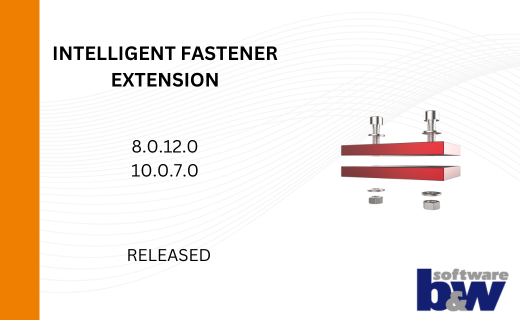
IFX Versions 8.0.12.0 / 10.0.7.0 / 11.0.3.0: Enhancements and Bug Fixes
17. December 2024 | UpdatesUpdates -

Recap: MBD TALK&TOOLS at B&W 2024
15. November 2024 | Fairs & Events